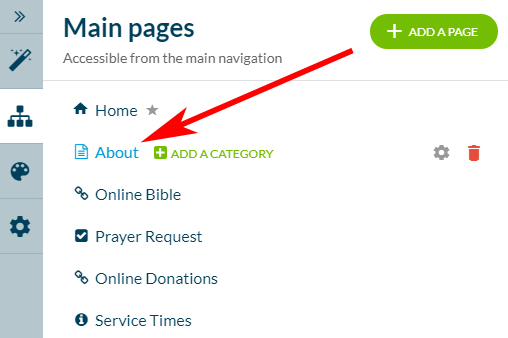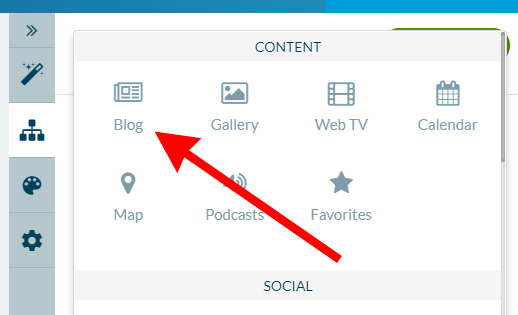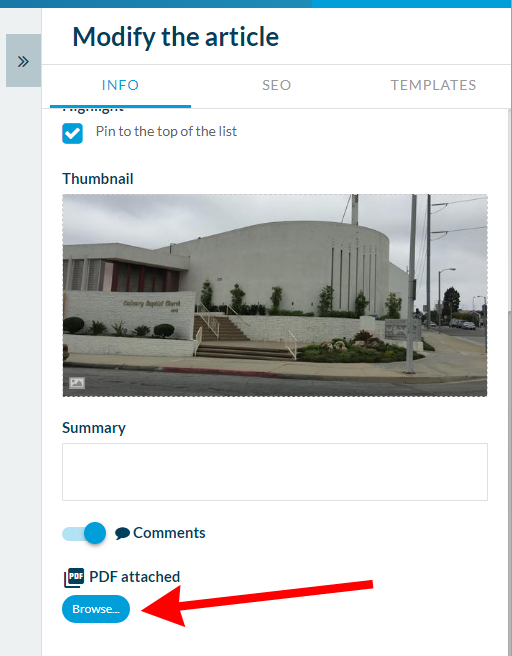Add A PDF File To An Article
You can upload a PDF document to an article inside the progressive web app.
|
Once logged in to the backend of your mobile app, click the "Content" icon from the right hand menu.
Now you will see the sections of your app displaying to the right. |
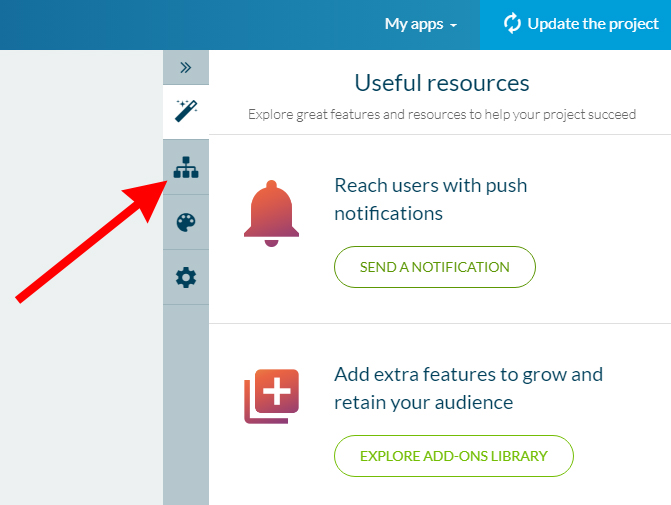 |
|
|
You can either add your PDF document to an existing article by selecting one from the list, or you can create an entirely new article to attach the PDF. Existing articles with have this icon next to them: |
|
If you'd like to add a new article to host the PDF, simply click the green "+ ADD A PAGE" button, then select "BLOG" from the menu that appears. Enter your article title. Enter any additional text and media you'd like paired with this file inside this article. |
|
|
|
Inside the article editor, in the far right panel, scroll down to see the "PDF ATTACHED" area Click the BLUE BROWSE BUTTON to locate and upload your PDF file. Be sure to click "Publish" to publish your work to your progressive web app. |