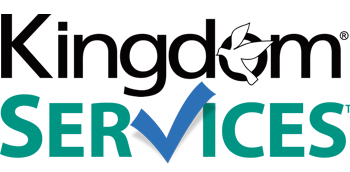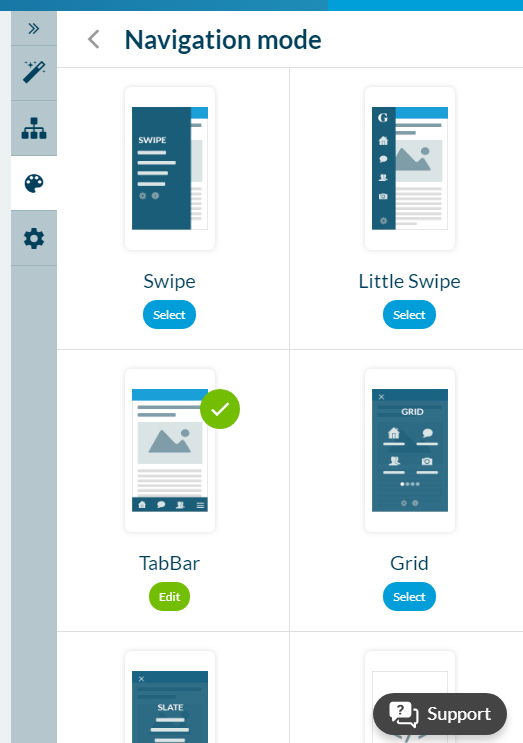Change the Navigation Mode (Menu) of Your Mobile App
You can change the navigation mode of your mobile application.
| Once logged in to your administrative account, select "Design" from the menu bar to the right of the simulator. It's the icon that looks like a painter's palette. | 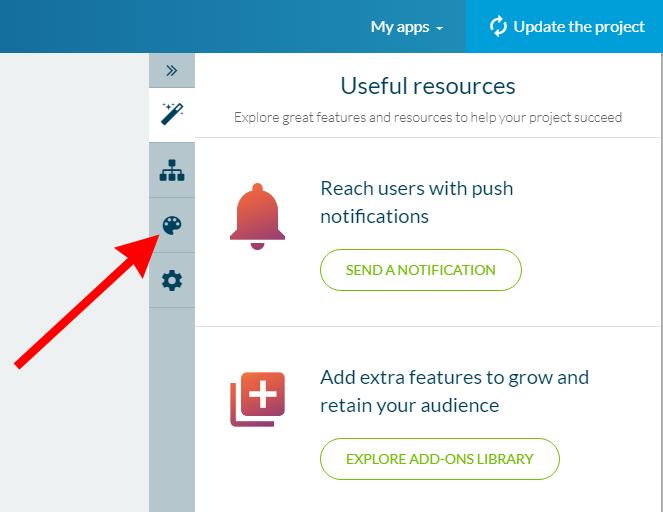 |
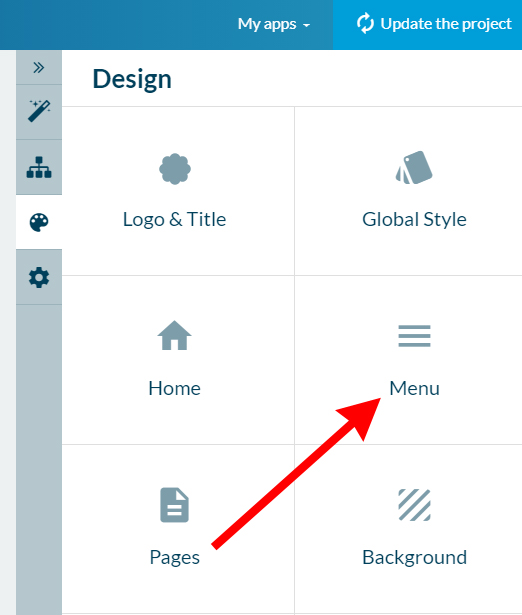 |
On the next screen, select "Menu"
|
|
The next screen has several options for different navigation styles, which control the placement of the icons. After selecting a style that you like, can further customize the menu by clicking the green "Edit" button under your selected style. |
|
|
|
On the next page, you will begin on the Menu tab. This page will allow you to change the icons that appear for each individual menu item. |
| Switching over to the settings tab will allow you to alter the menu's color schemes and even add background images. | 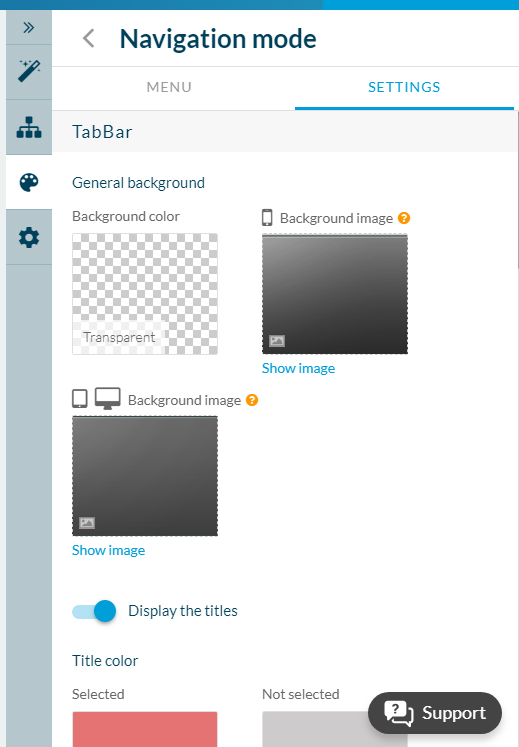 |