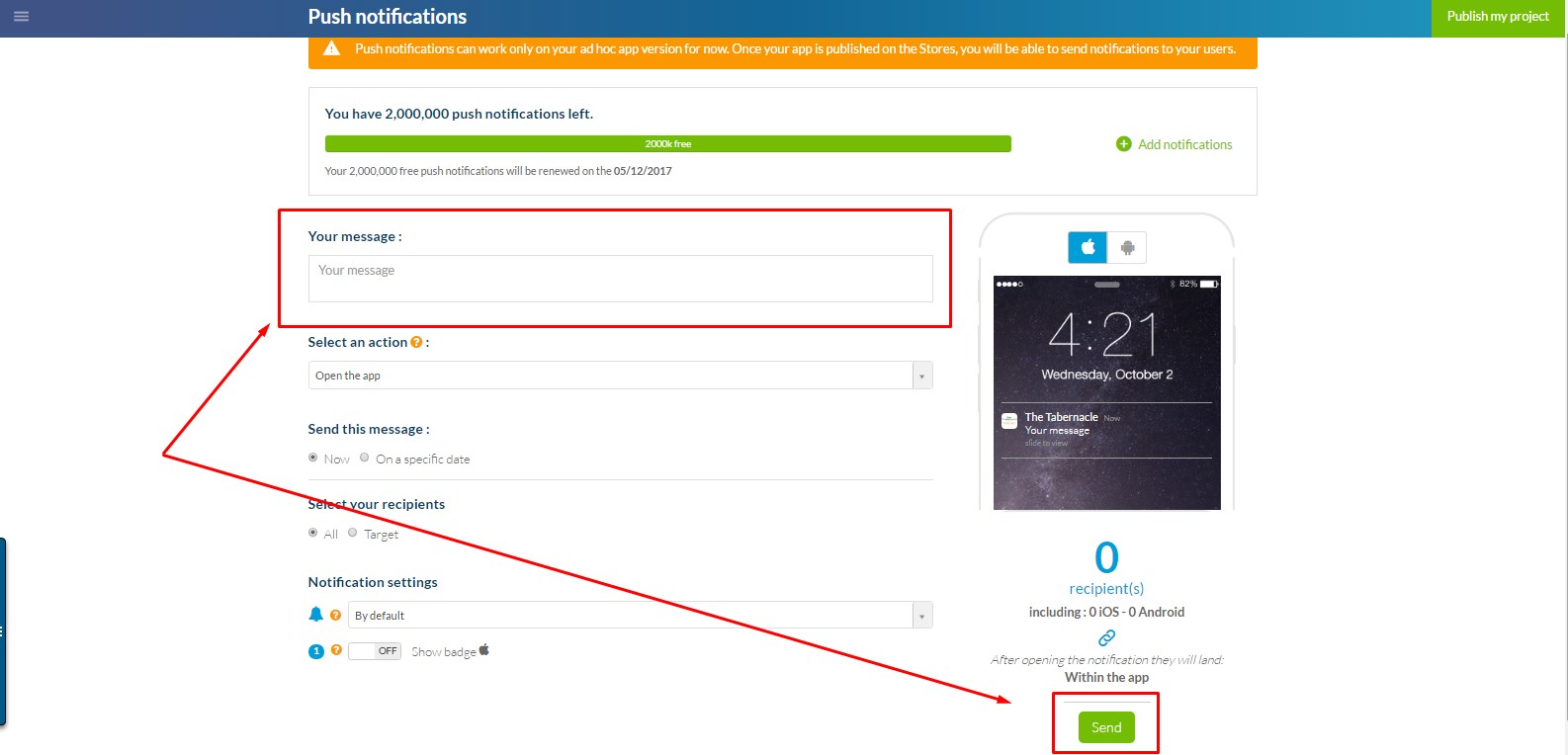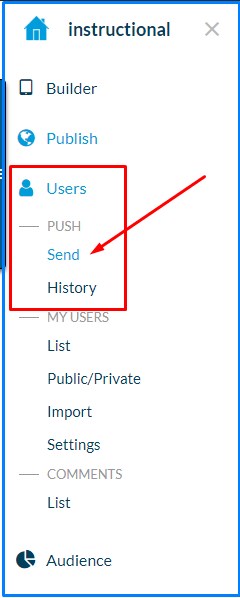Sending a Push Notification
Push notifications are notifications that you can send to the downloaded users of your mobile app, as well as users who have visited your progressive web app with their computer or Android phone.
If the user has allowed push notifications, your notification will display on their device's lock screen as soon as you send it.
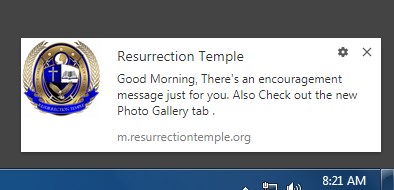 If they are using a desktop computer, the push notification will "pop up" in the lower right corner of their screen, no matter if they are on the PWA or on any other website!
If they are using a desktop computer, the push notification will "pop up" in the lower right corner of their screen, no matter if they are on the PWA or on any other website!
You can use Push notifications to draw users to your mobile app, showcasing new additions inside your app, reminding them of special services, inclement weather, cancellations, etc. Push notifications are a marketing tool to draw users inside your mobile app and have a look around.
PUSH NOTIFICATIONS DO NOT SAVE INSIDE THE MOBILE APP.
Push notifications are simply alerts to your downloaded users to bring them into your mobile app. They will not save inside the app, or on users' devices.
If you would like to create a Notification Archive, we have instructions on how to do that here.
|
Once logged in to the backend of your mobile app, click the menu icon from the upper left hand corner |
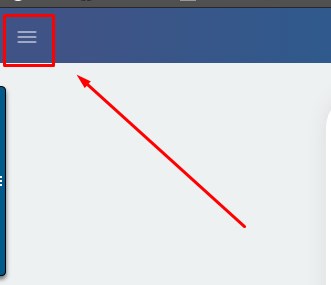 |
|
|
Select "Users" from the menu Select "Send" under the Push field |
On the next screen, you will add your message. This is the text for your push notification that will display on the users' locked screen.
You can designate a specific area of the mobile app for the push to open if a user activates the notification, send to specific users via location or device targeting, or schedule a push for future.
Once you are finished, be sure you click the green "send" button in the lower right hand corner.