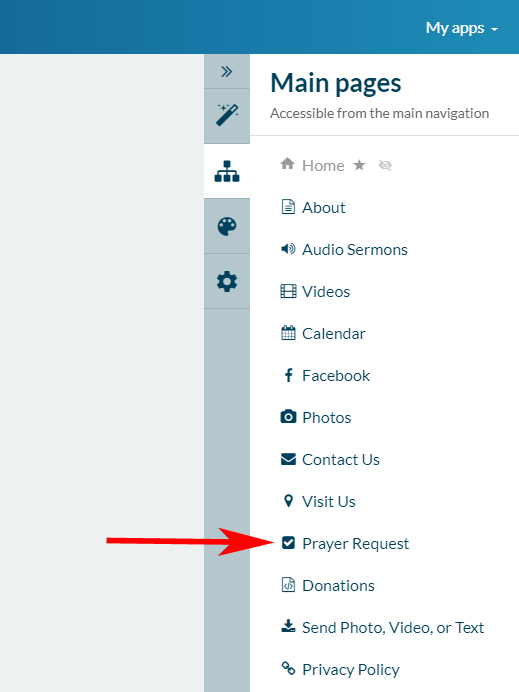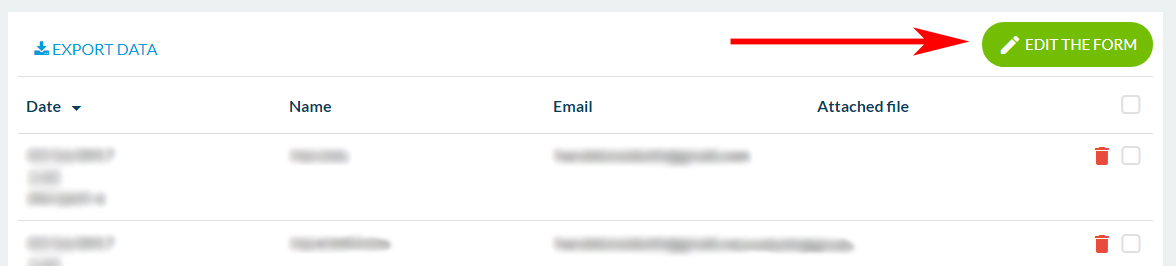Access & Edit Your Form Section
|
STEP ONE Click the "Content" icon from the right hand menu.
Now you will see the sections of your app displaying to the right |
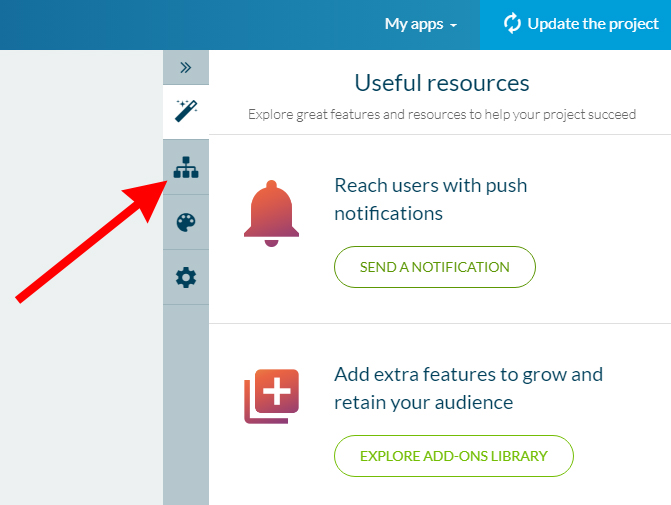 |
|
|
Click the FORM section title to open for editing. |
| After clicking the Form's title, the next screen will show you all of the submissions you have received from those who have filled out the form. If you would like to edit the options within the form, click the green "EDIT THE FORM" button with a pencil icon on it. |
|
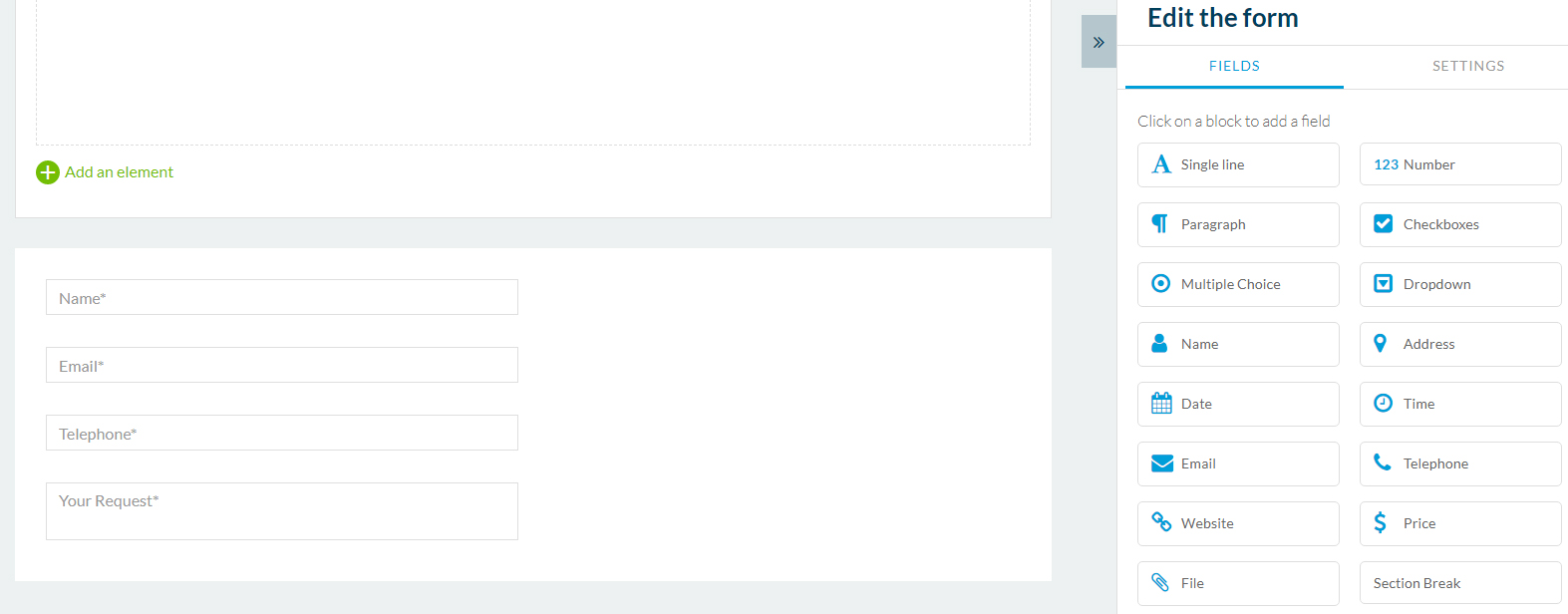 |
Then, you can scroll down to EDIT or REMOVE form fields. You can also ADD NEW form fields by selecting from the right. Selecting SETTINGS in the far right panel will allow you to set a new email address for form submission alerts, as well as modify the pop-up confirmation and ending messages for your users. |