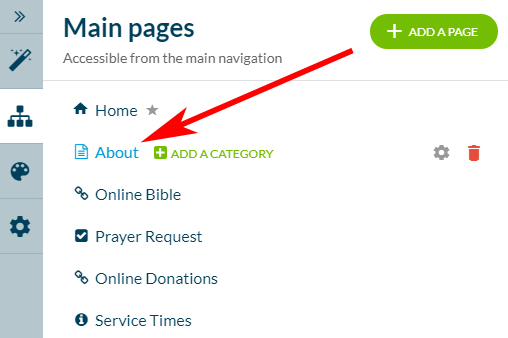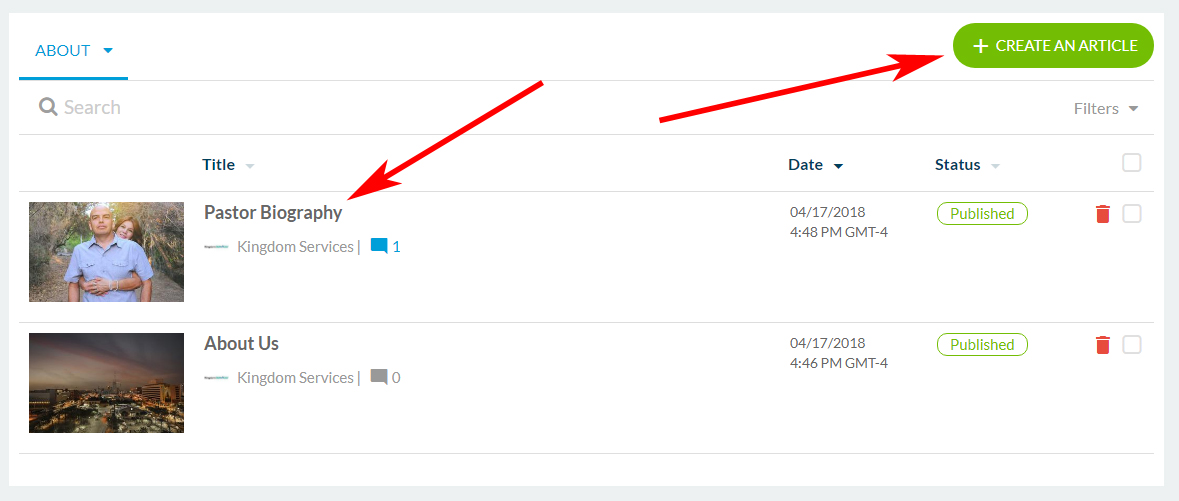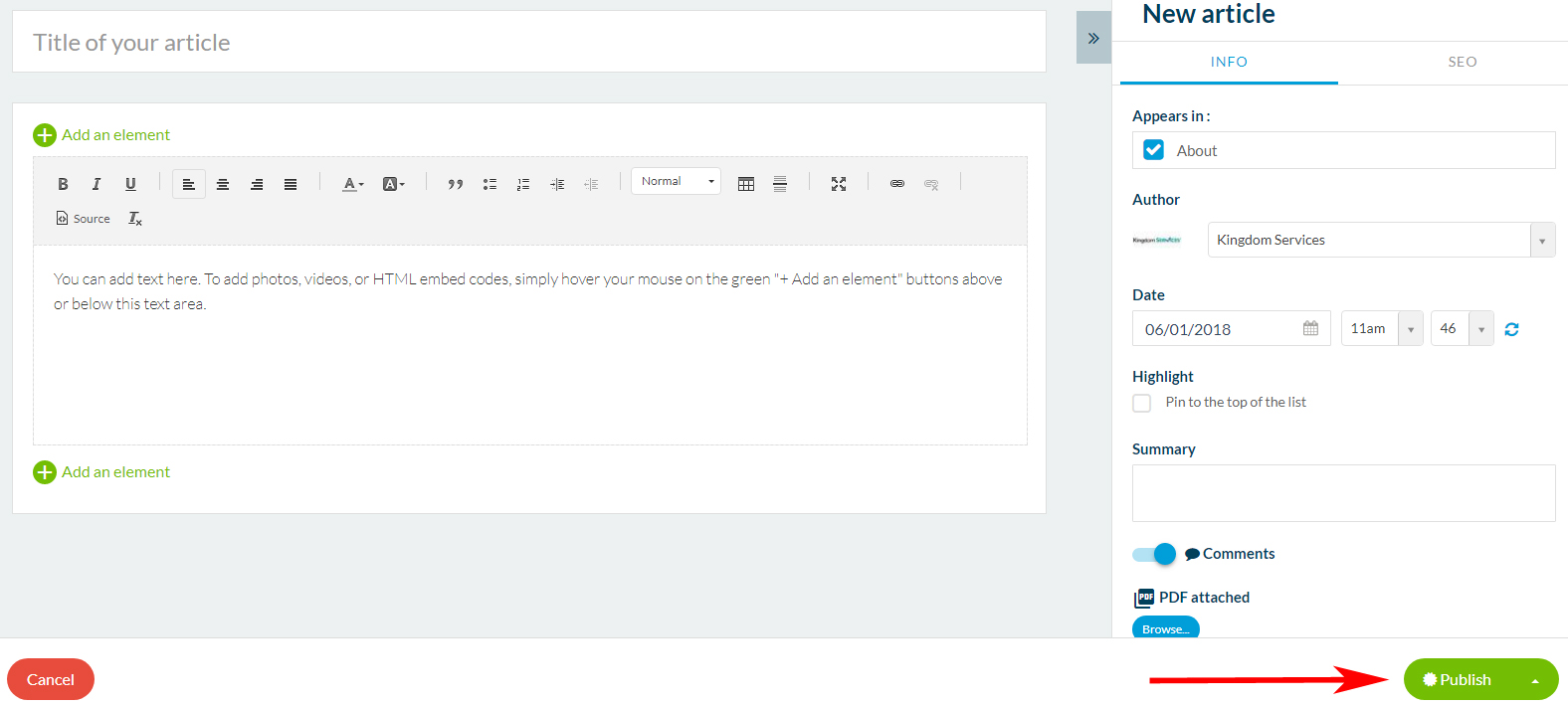Update Article Sections
|
Once logged in to the backend of your mobile app, click the "Content" icon from the right hand menu.
Now you will see the sections of your app displaying to the right |
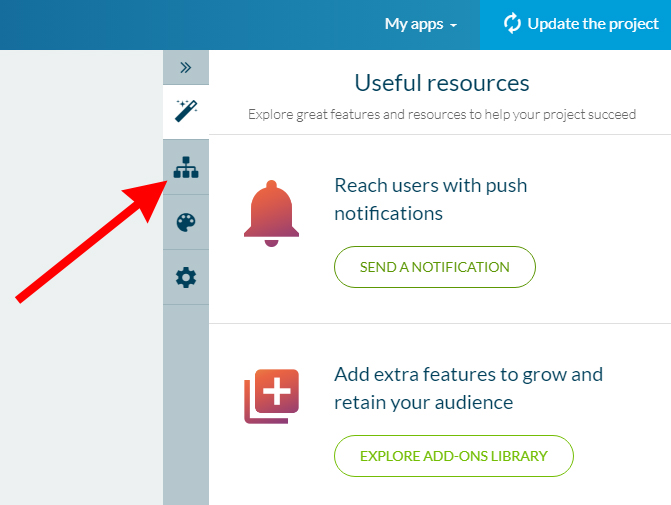 |
|
|
To begin making changes to an article section, click the section you would like to edit from the content area. Articles can be identified by this icon:
|
|
To edit an existing article, you will click on the article's title to begin your editing.
To add a new article, click the green circle with the white "plus" icon in the upper right hand corner. |
|
|
|
On the next screen, you will title your new article and add your information. You can add photos, embedded video, or additional text boxes by clicking either green circle featuring the white plus sign. Also note that after composing your new article, you can decide which article categories it will appear in using the checkboxes on the right side of the screen. In this example, the article is set to appear in the app's "About" section. Once you are finished adding your content, be sure to click the green "Publish" button in the lower right hand corner. |