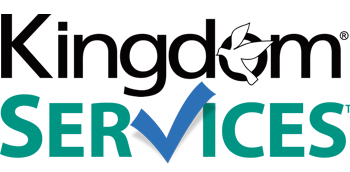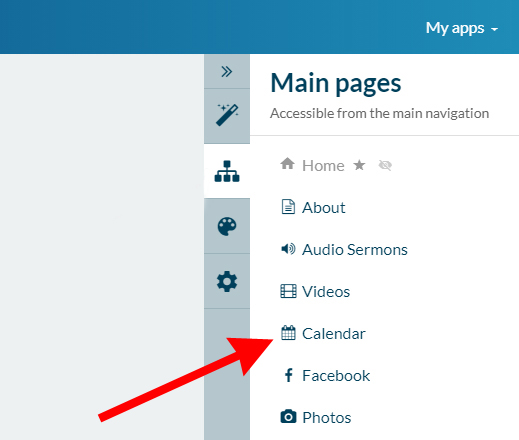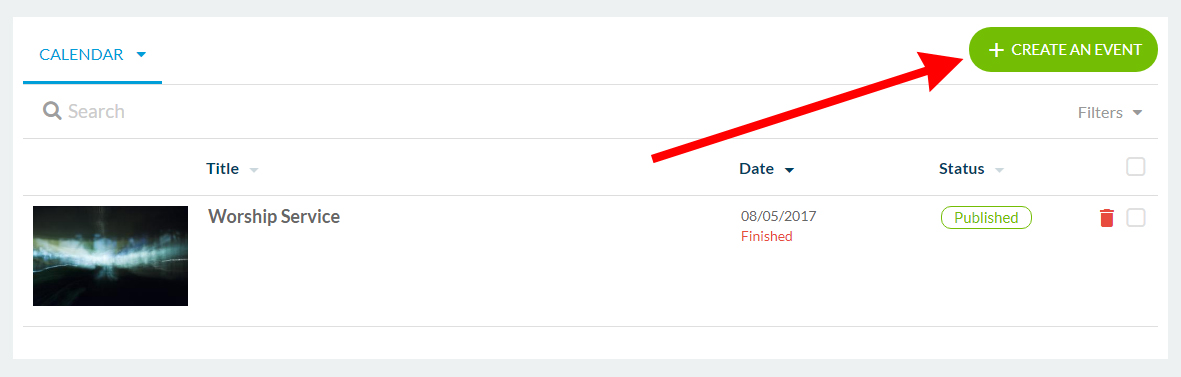Add New Events to your Calendar
|
Once logged in to the backend of your mobile app, click the "Content" icon from the right hand menu.
Now you will see the sections of your app displaying to the right |
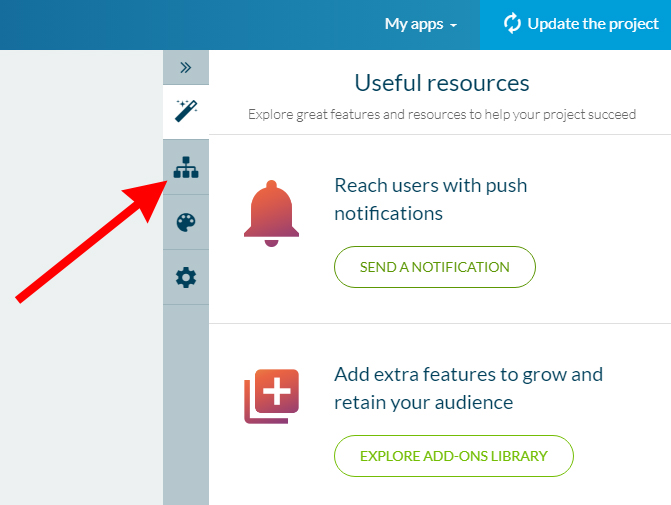 |
|
|
To begin making changes to your calendar, click the calendar section from the sections list. You can identify calendar sections by looking for this icon: If you would like to add a new calendar section, simply click the green "ADD A PAGE" button in the upper right corner of the screen. From the little window that pops up, select "CALENDAR"
|
| After navigating to your calendar section (or creating one), the new page you'll see is the list of events on the calendar. To edit any existing events, simply click on their name. To add a new event, click the green "CREATE AN EVENT" button in the upper right corner of the screen. |
|
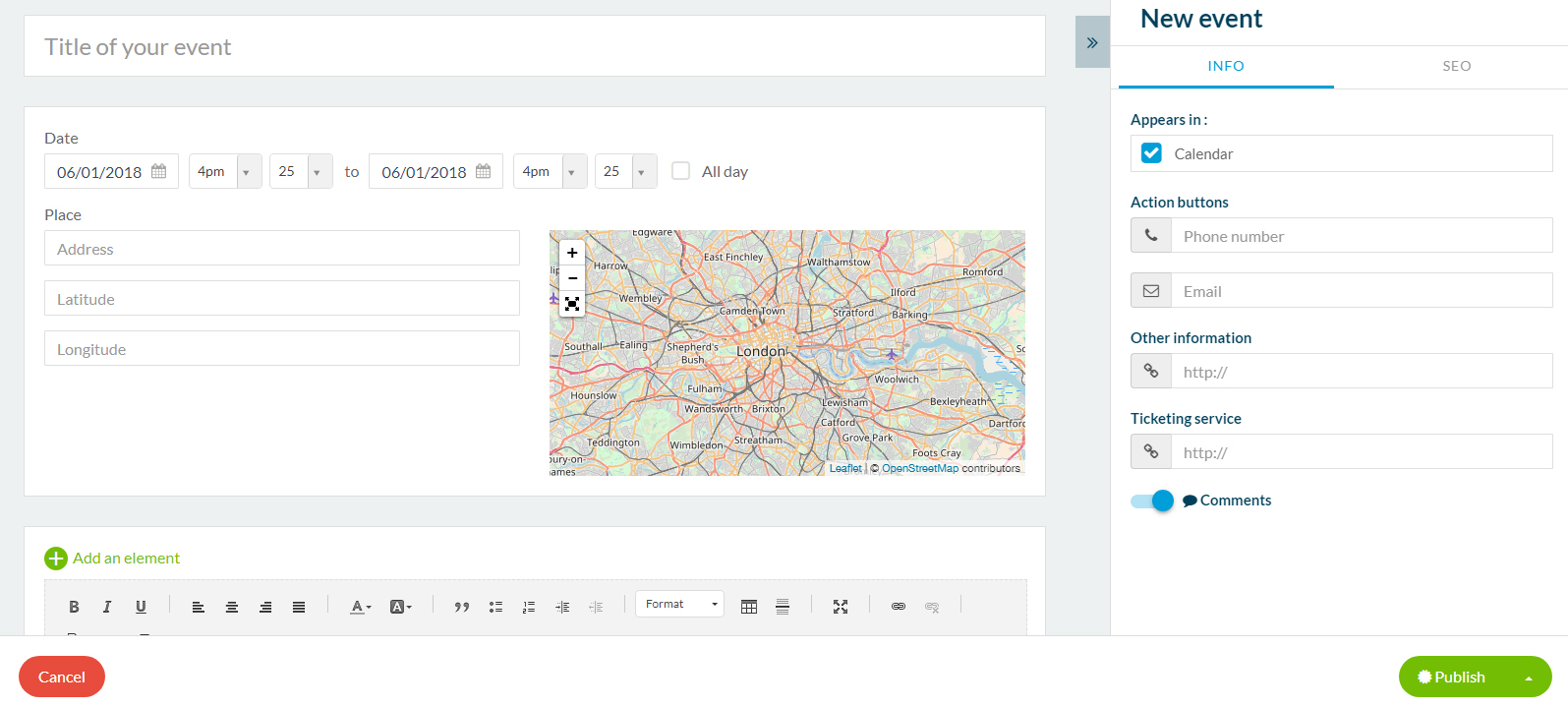 |
On the next screen, title your event and set your event date & times. You can add an address to provide on screen directions to the event for your users, additional text, photos, or even videos in the description area. When you are finished, click the green "Publish" button in the lower right hand corner to save your work and publish your new event to the mobile application. |