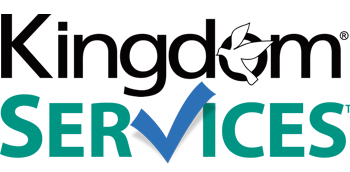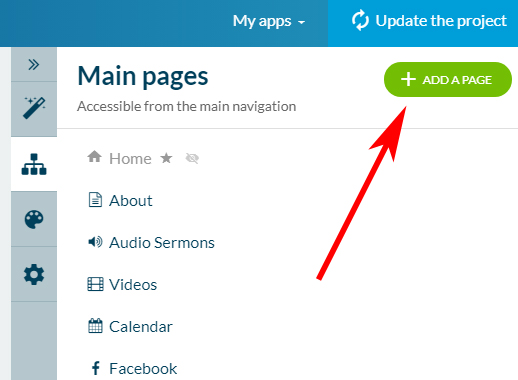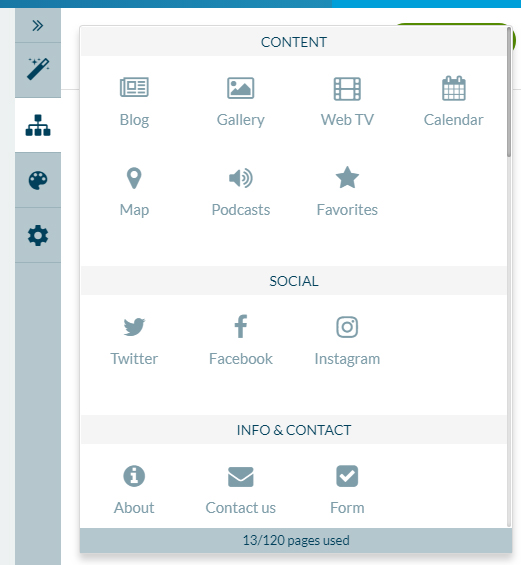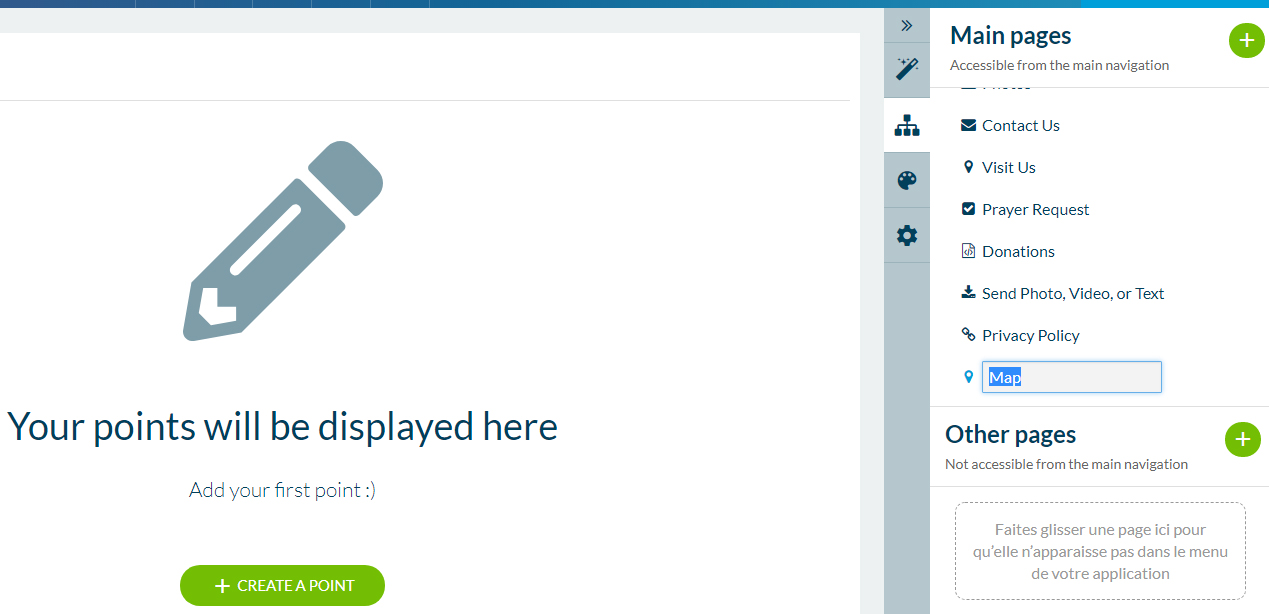Add New Content Sections
|
Once logged in to the backend of your mobile app, click the "Content" icon from the right hand menu.
Now you will see the sections of your app displaying to the right |
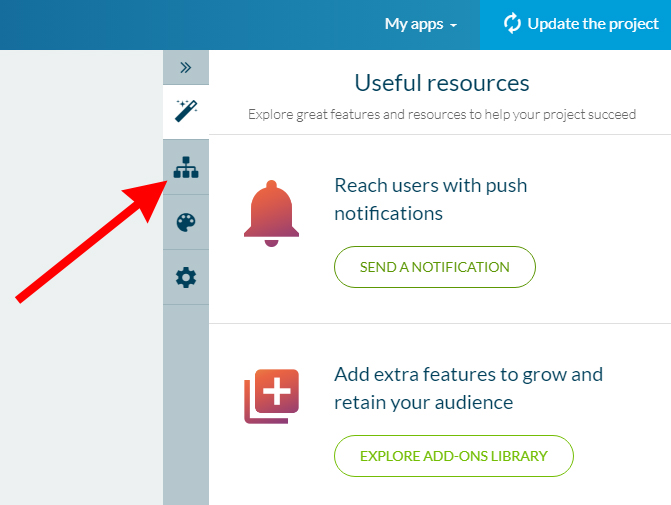 |
|
|
Add a brand new section by clicking the green circle featuring the white "plus" sign |
|
Select which type of new section you would like to add to your mobile application. There are many options that allow you to display content for users, allow users to interact with you, integrate social media pages, and much more. For a detailed list of sections and their functions, click here |
|
|
|
After selecting which type of content section you'd like to add, it will appear on the list of sections on the bar to the right. The default name will be highlighted, and you can rename the section at this point if you would like. After that, you can begin adding content to the section in the main window area to the left. The options here will vary depending on the type of section you've just added. Articles will allow you to add text and photos, maps will allow you to add address points, social media sections will allow you to add URLs to your social media profiles, etc. Be sure to look for the green buttons, as these will indicate where you can begin adding content. |