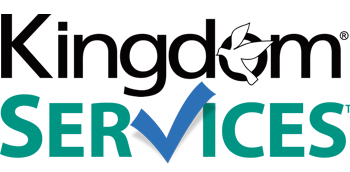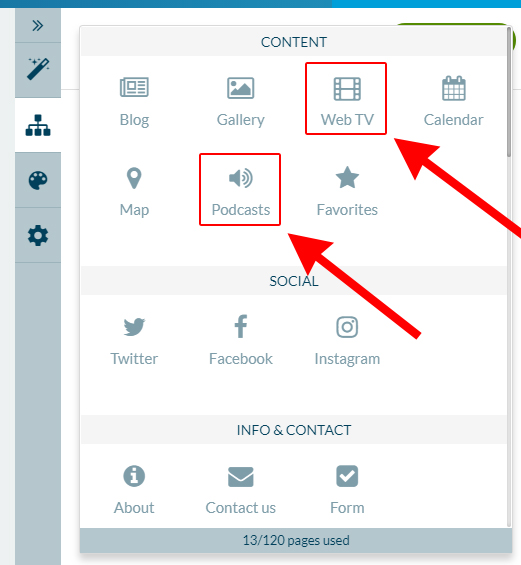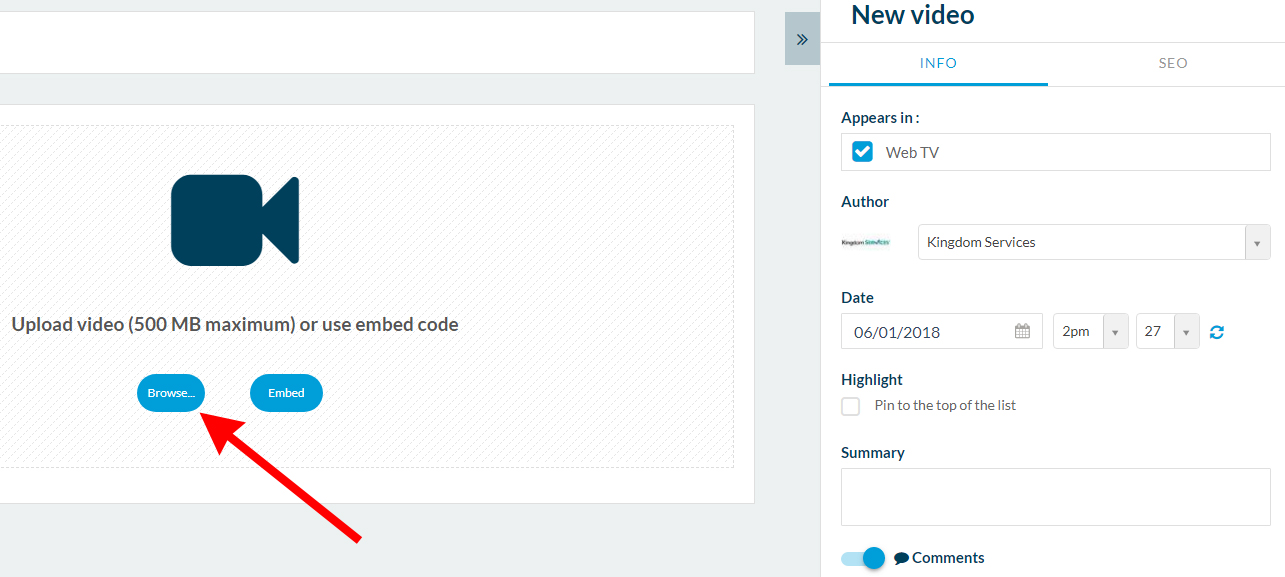Update Audio, Video Sections of your Mobile App
AUDIO FILES: mp3 files are supported. The maximum file size for audio is 500MB.
VIDEO FILES: mp4 files are supported. The maximum file size for video is 500MB.
|
Once logged in to the backend of your mobile app, click the "Content" icon from the right hand menu.
Now you will see the sections of your app displaying to the right |
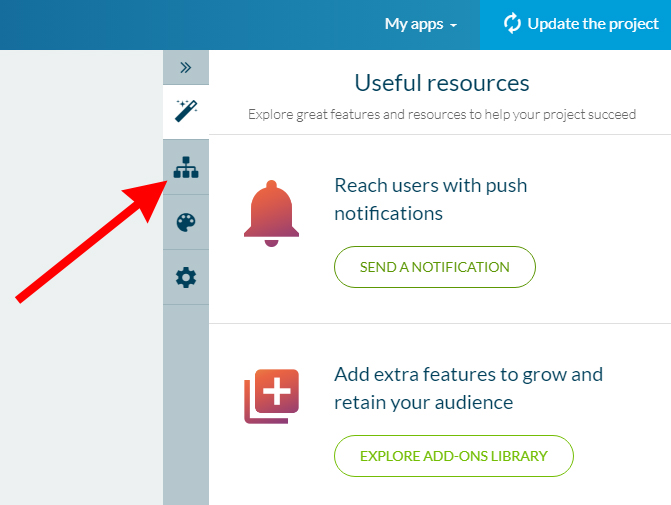 |
|
|
If your app already has an audio or video section and you would like to add new content to it, click the name of that section within the content list. To add a completely new audio or video section, make sure you've selected "CONTENT" in the far right panel (under the section title and icon) Then, click the green circle with the white "plus" icon in the upper right hand corner. To add a video section and upload mp4 files, select "Web TV." To add an audio section and upload mp3 files, select "Podcasts." If you need further assistance with creating a section, we have a separate page dedicated to adding new content sections.
|
|
From the New Item screen, select "Browse" and find the file you wish to upload on your computer. Click "Open" and allow your file to upload. If it's a large file, it may take a few moments to finish uploading, depending upon your connection speed. Once your video or audio file has uploaded, you will have the option to add a title, a thumbnail image for the video or audio file, as well as text to accompany the file. When you are finished, click the green "Publish" button in the lower right hand corner to save your work and publish your new media to the mobile application. |
|