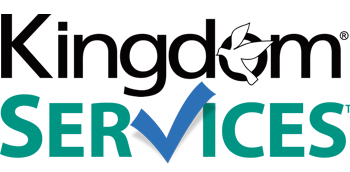Add a New Page to your Website
This is a two step process
STEP ONE:
First, create a new article by clicking "Contents" and then "Articles"
Click the green "New" button in the upper left hand corner.
Fill in the Title of your new page
Fill in content of your page if you have it available. If not, you can add it later by accessing your Article manager, and editing the article.
Click Save & Close.
STEP TWO:
Now, add your new Article to your Menu
Click "Menus" and then "Main Menu"
Click the green "New" button in the upper left hand corner
Fill in your Menu Title. This is what will display on the menu.
Menu Item Type, click the blue "Select" button.
Click "Articles" and then click "Single Article"
Now, Select Article to assign your new page to this menu item.
Click the gray "Select" button
Click the title of your new Article.
Now, click Save & Close