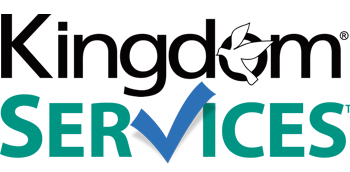Add Events to Your JEvents Calendar
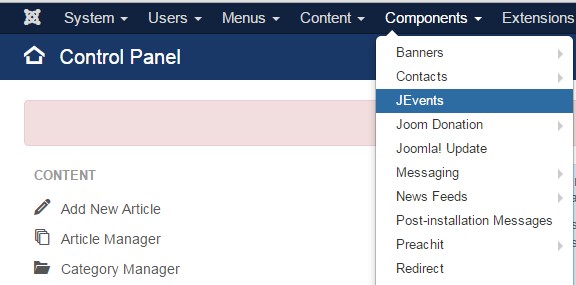 |
From the top menu in your back-end, click COMPONENTS From the list of components, click JEVENTS. Next you will be on the JEVENTS control panel. |
| Click MANAGE EVENTS. To create a new event click the NEW button in the upper left hand corner. You will have two tabs to complete: COMMON and CALENDAR. |
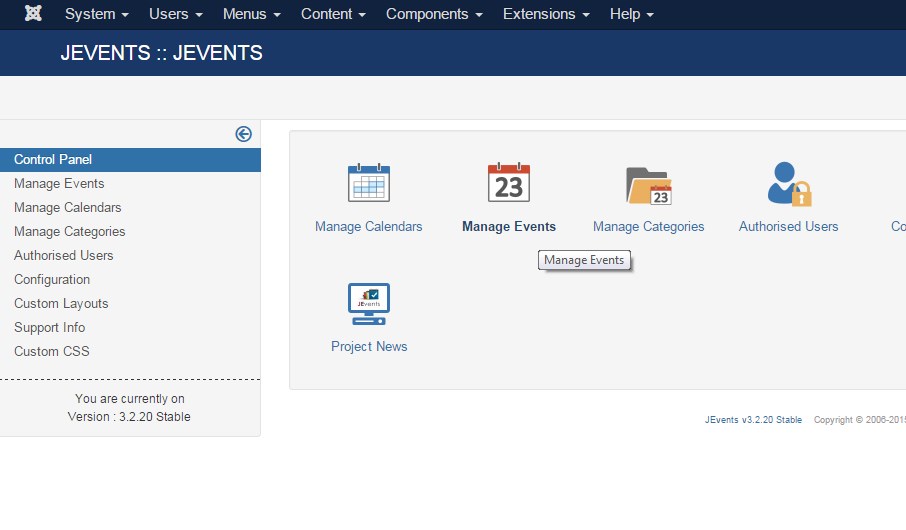 |
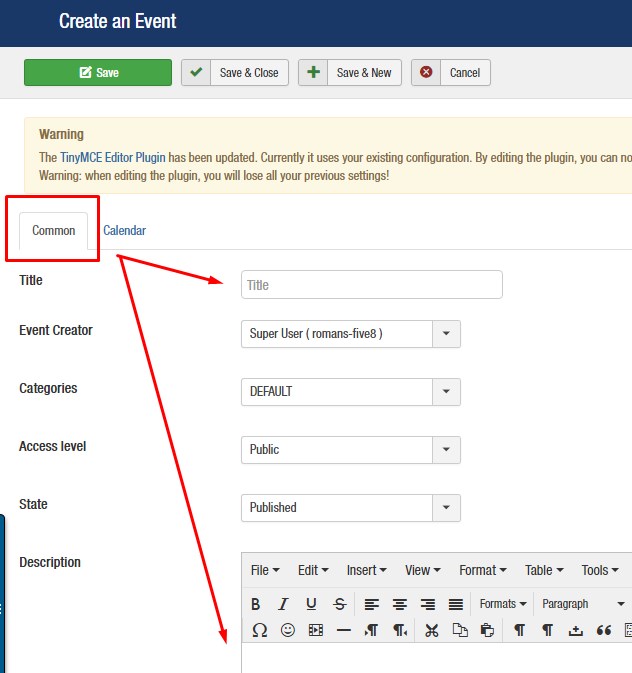 |
First, fill out the information on the COMMON tab. This includes your event title, and an event description if you choose to use that function. Once that is complete, click the CALENDAR tab and select the date, start & end time (or "no specific end time"). |
|
REPEATING EVENTS: If you have an event that will happen every week, like a Sunday Morning Worship Service, change the REPEAT TYPE to WEEKLY. Leave the INTERVAL at 1 and then put in as many weeks as you would like the event to repeat to appear on your calendar. A weekly worship service repeat option would look like the example to the right |
 |
Once you are done, click SAVE AND CLOSE.