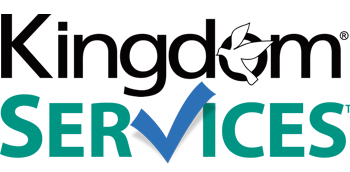Add New Audio Messages Using Your PreachIt Component
The file size upload limit for your website is 400MB.
Audio files must be .mp3 format
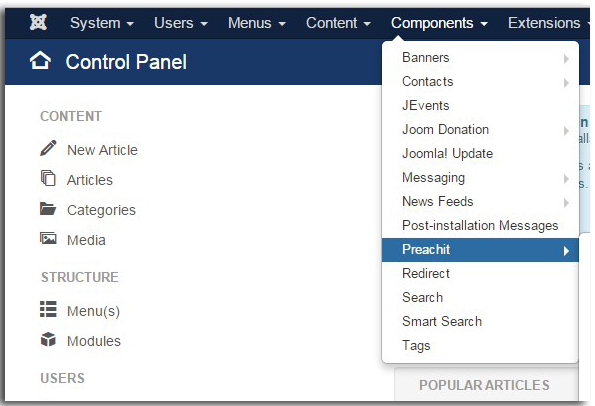 |
ADDING MP3 AUDIO MESSAGESClick "Components"
Click "PreachIt"
Click on "Messages" on the left hand menu
Click the green new button in the upper left hand corner.
You are now on the New Message Details page.
Fill out the Message Details tab if you wish. These details are not required, but add more depth to the material available to your viewers.
|
|
Click on the "Audio" tab
Select the audio player as "Video.js (Audio)"
Look to the Audio Link section (below Audio Player). Click the gray select button to begin choosing your MP3 file.
|
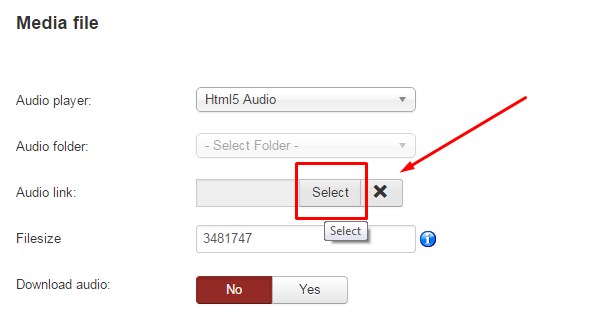 |
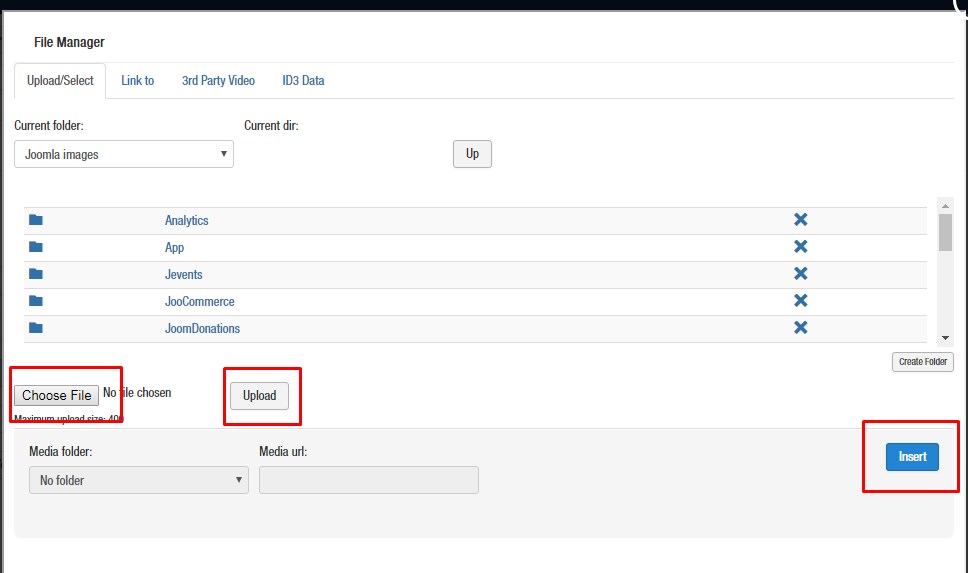 |
 
A new window will open.
Click Choose File in the lower left hand corner
Click the file from your computer. Then click the Open button
Click the gray upload button.
Once uploaded, it will show in the media folder with it's file name.
You see a green progress bar and your file name in the media folder list
Click the blue insert button.
If you would like to categorize your new message into a particular "series" to help with organization, move onto the next step. If not, you can now click Save & Close. If you do not save & close, Joomla will not keep your message!
|
|
Optional Step: Categorizing by "Series"
If you would like to categorize your new message to help with organization, scroll further down the list of settings and look for "Series" near the bottom. You can click the dropdown to select an already existing series you would like to add the message to, or click "Add New" to make this message the first in a new series.
As always, remember to Save & Close when you're done!
|
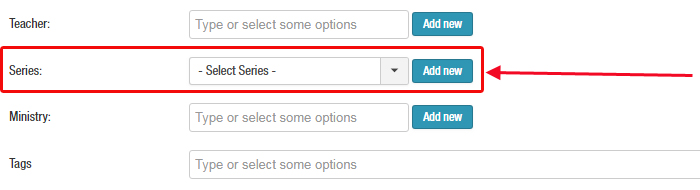 |