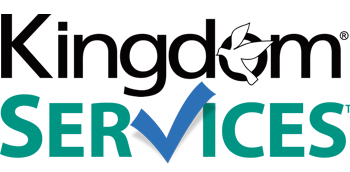Mobile Photos Displaying Incorrectly Once Uploaded to Website
You may notice that photos taken with a cellphone or tablet are uploading into your website gallery in the wrong orientation. They may display sideways or even upside down.
In order to save space on your mobile device, your device will "record" the photo's orientation with a bit of code added to the file indicating which orientation the photo should display as when opened by certain programs (your phone itself, Windows 10 photo viewer, etc). These codes are referred to as Exif Orientation codes.
This has been implemented in an effort to save space & memory on the device by not rotating the image itself. Not all programs, however, obey these Exif Orientation codes.
2J Photo Gallery does not read exif data, so when you're uploading images taken with a mobile device, they may periodically display incorrectly depending on the orientation of the mobile device when the photo was taken, as the device was not actually saving the photo in the proper orientation, merely adding an Exif Oritentation tag to the file.
To correct this you must open the image file in your photo editing software on your computer. Rotate the photo so it's displaying properly inside the editor, and SAVE the image.
It may open to the proper orientation (meaning your photo editor is reading the exif data and rotating the image accordingly); in that case simply SAVE the image without needing to rotate.
After completing that process, you will upload the image into the gallery using the steps found here to have it display in the correct orientation on the website.