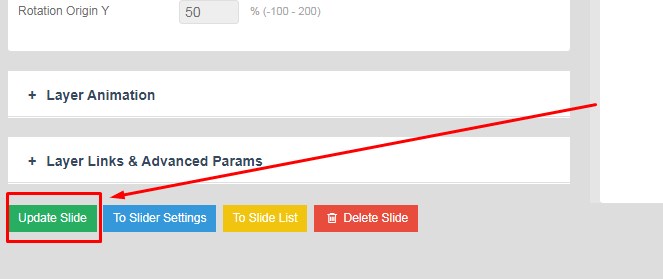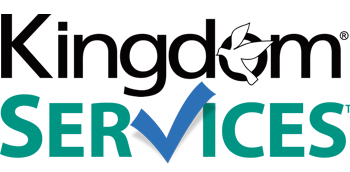Change Your Image Fit in Unite Slider
Open your rotator slide list.
Click the green “Edit Slide” button to the left of the image you need to edit.
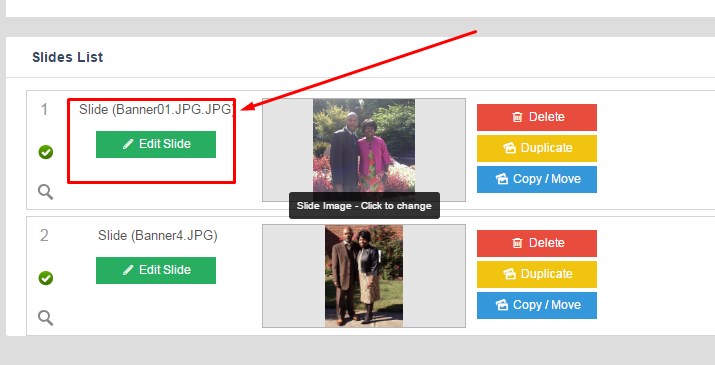
Scroll down until you see the “Background Fit” area.
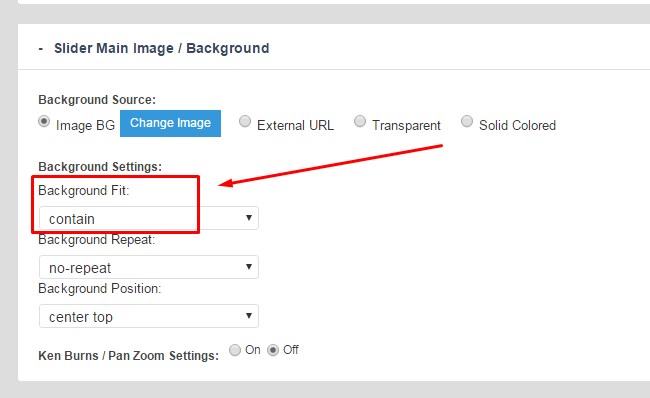
Change the selector from “Cover” to:
- “CONTAIN” – will proportionately resize image ot fit into the rotator container.
- “%. %” will manipulate your image to fit completely inside the rotator container; skewing may occur.
Scroll to the bottom of the page, and be sure to click the green "Update Slide" button before flushing your cache to view your changes.