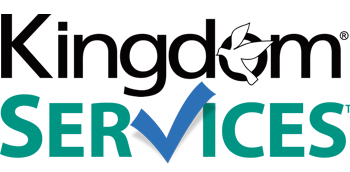USING YOUR DISCOUNT CODE OPTIONS:
|
Click "Components" Click "JooCommerce" |
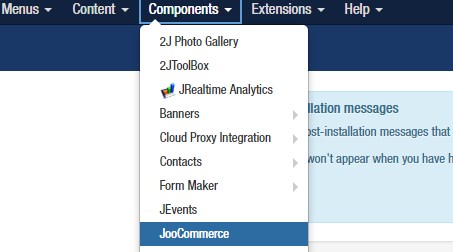 |
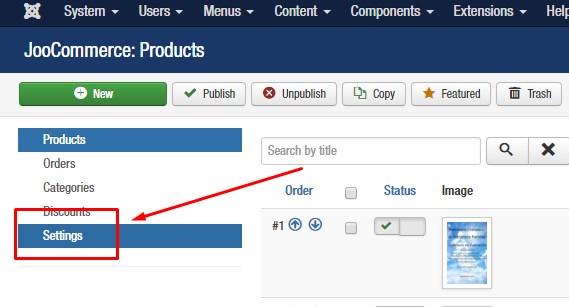 |
From the left hand navigation, click "Settings" |
|
Click "Selling and Taxes'
|
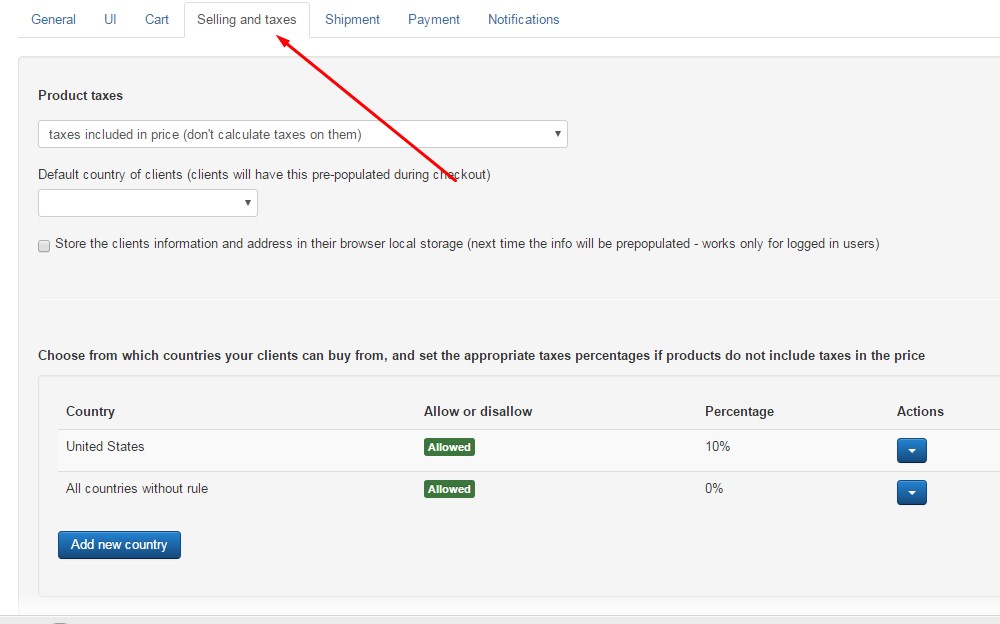 |
|
Scroll down to enable the use of discount codes Save this change. |
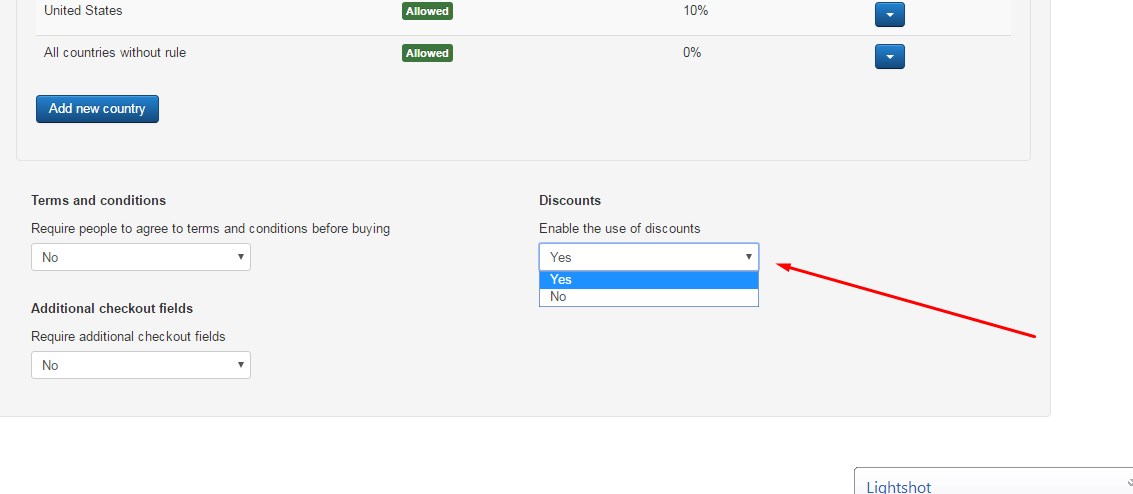 |
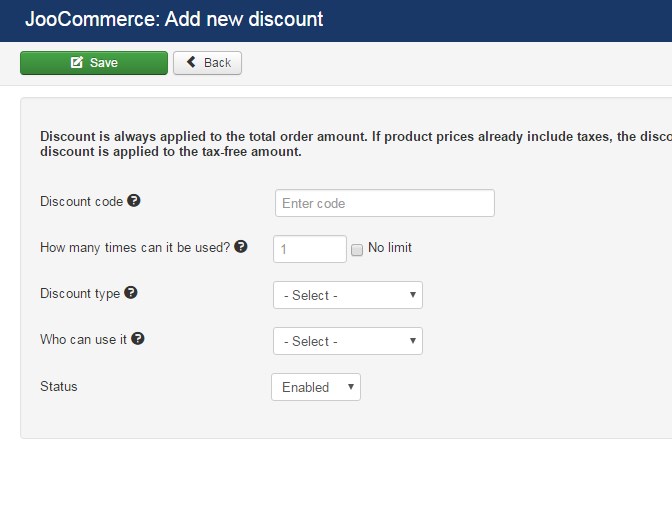 |
Now you will have access to a "Discounts" area on the left hand menu. Click "Discounts" from the left hand menu. |
Enter your desired discount information. This will enable the use of a discount code, which you set in these settings.
*Discount Code- Whatever you would like your code to be. For example "INT_65" or "Flash Sale" or whatever set of text, numbers, etc you wish to use.
Select "No Limit" to allow the code to be used multiple times, otherwise it will lock the discount after one use.
Set your discount type.
Save & Close these settings.
Remember to flush your website cache to have this take effect immediately!
Now, when your visitors check out, they will have an option to add a discount code. (The code you created)
You can advertise your discount code on your home page, your store page, printed in your church bulletin, in advertisements, etc. to give users the code.